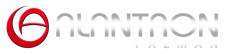These are the steps you need to follow at Alantron.com to use your own nameservers to host your domain name. You can use section if you have your own name servers and want to host your DNS entries at your own nameservers.
1. Go to the main page at www.alantron.com
|
2. Click on Account Administration |
3. Click on Change Name Servers
|
4. Enter the respective domain name, your username and password to login to your account. |
5. Enter your nameserver information into the respective boxes (e.g. ns1.example.com). You must have at least two nameservers as primary and secondary nameservers. You can use Alantron.com nameservers along with your nameservers. If you are creating your child nameservers then you will need to enter IP addresses of your child nameservers too (e.g. ns1.yourdomain.com - 100.100.100.100). After you make your configuration changes push the Submit button. You can switch back to Alantron.com nameservers by press the Use Alantron.com Name Servers button. |
6. Verify your entries and press the Update button to reflect your changes to the Registry.
|
| |
| What's Next? |
| Your changes will be applied to the Registry records immediately. Please configure your own nameservers first to assure the uninterrupted continuance of your domain name's existence. |
| |
Related Sections:
|
|
Account Administration at Alantron
|
|
How to use domain forwarding at Alantron.com
|
|
How to use email forwarding at Alantron.com
|
|
How to change nameservers to your own nameservers at Alantron.com
|
|
Tips on Alantron Customized DNS interface
|
| |